0 | 4,377 | 15 Jan 2026
The leave application and tracking module enables staff to apply for leave the leave goes through and approval process with email notification at each step.
This is the overall approval workflow process
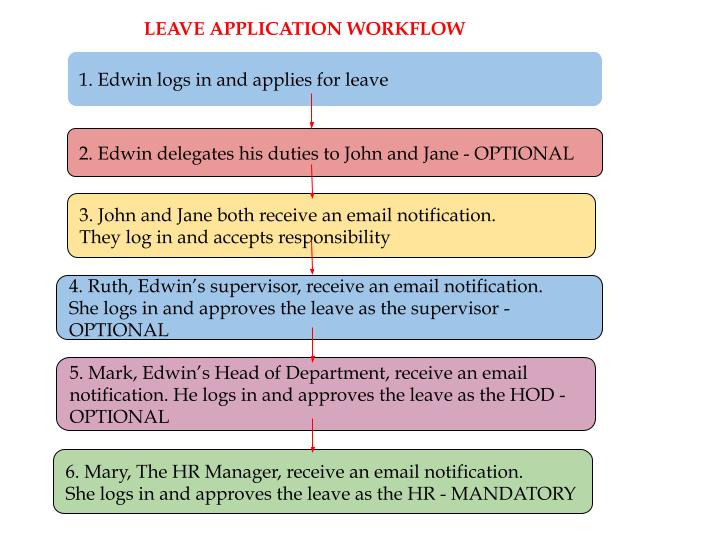
Step 1 - Click "Apply Leave" button to open the leave application form
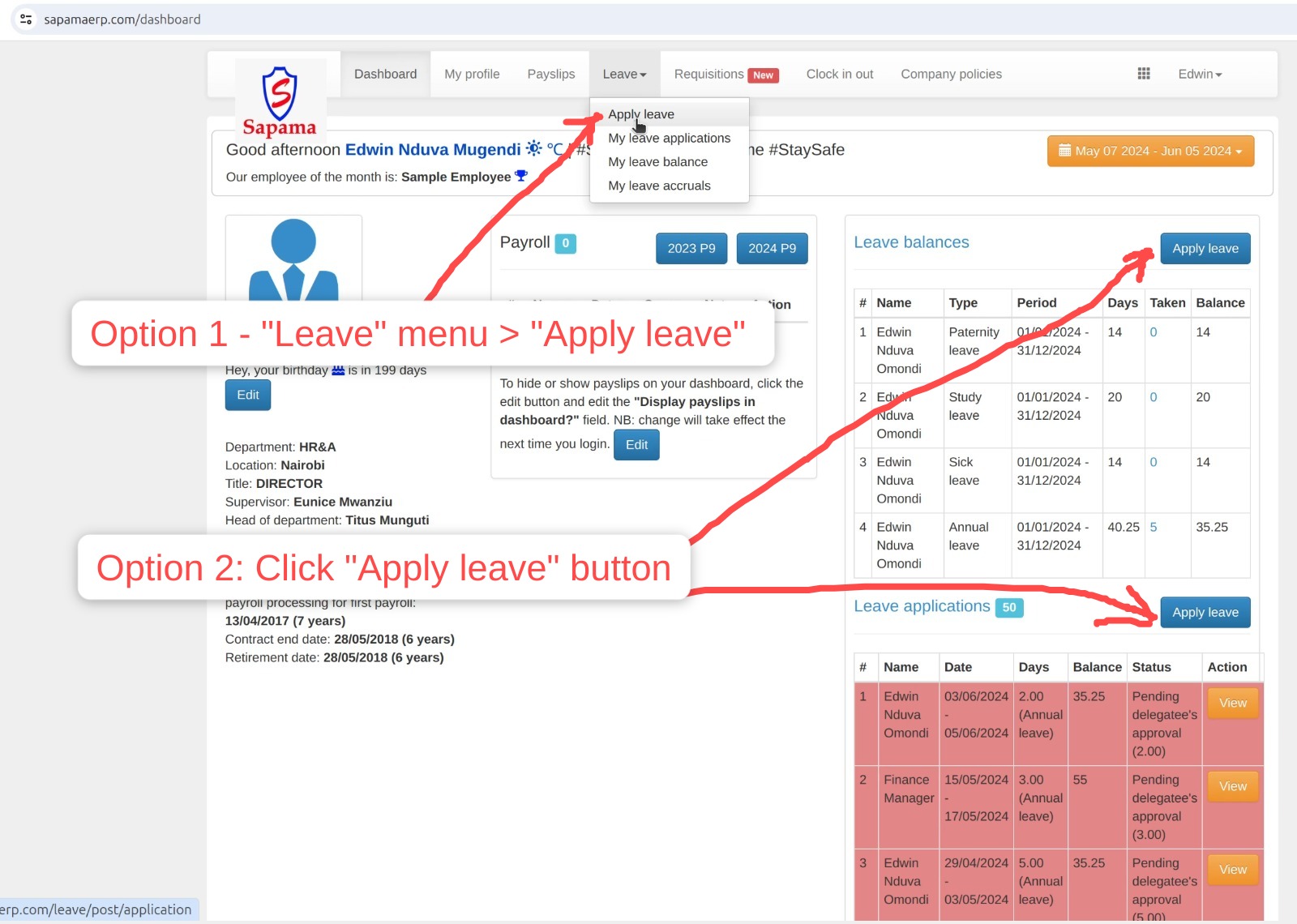
Step 2 - Fill in the application form and click "Apply" button
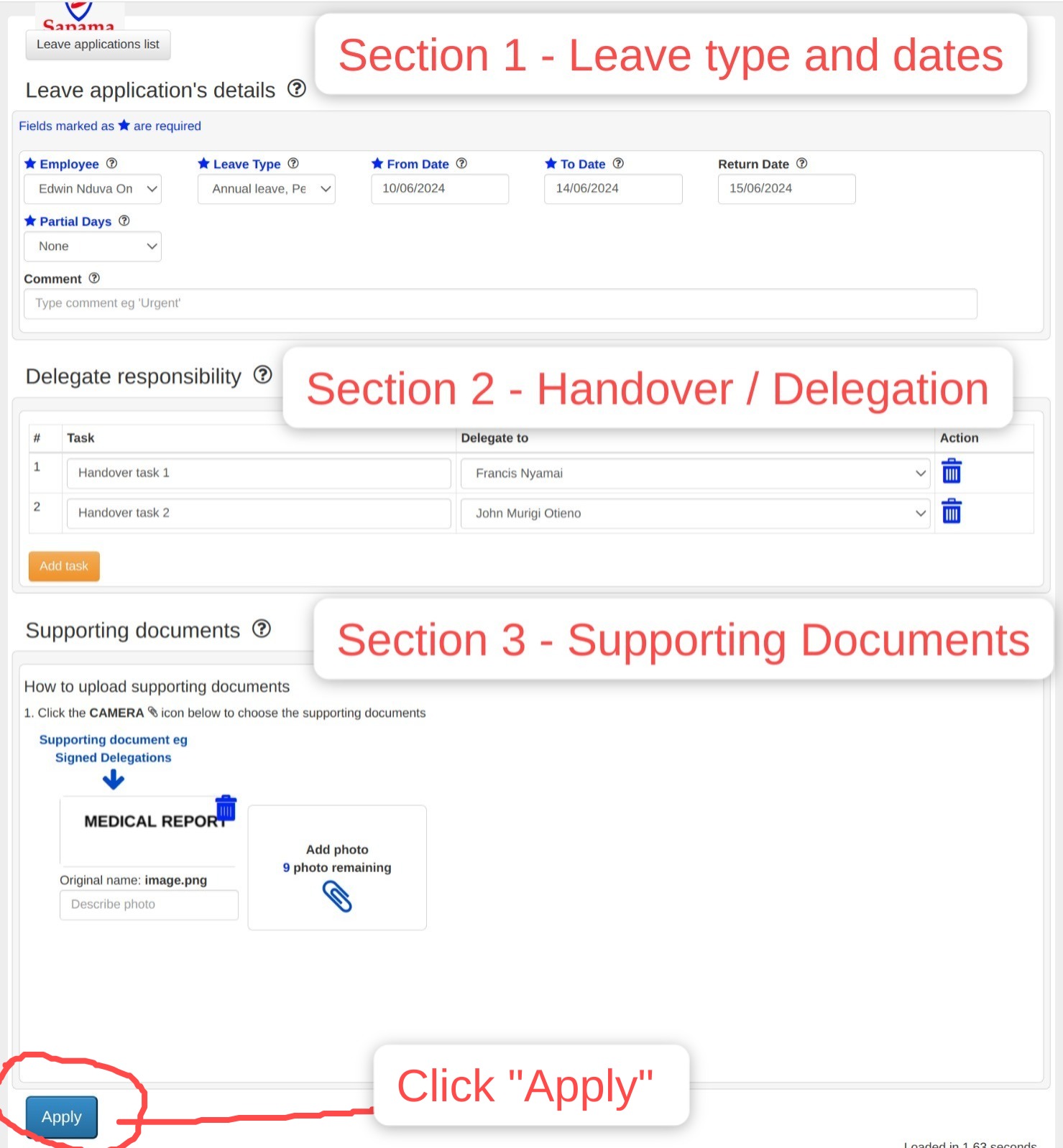
Step 3 - The delegatee will receive an email to accept or decline responsibility
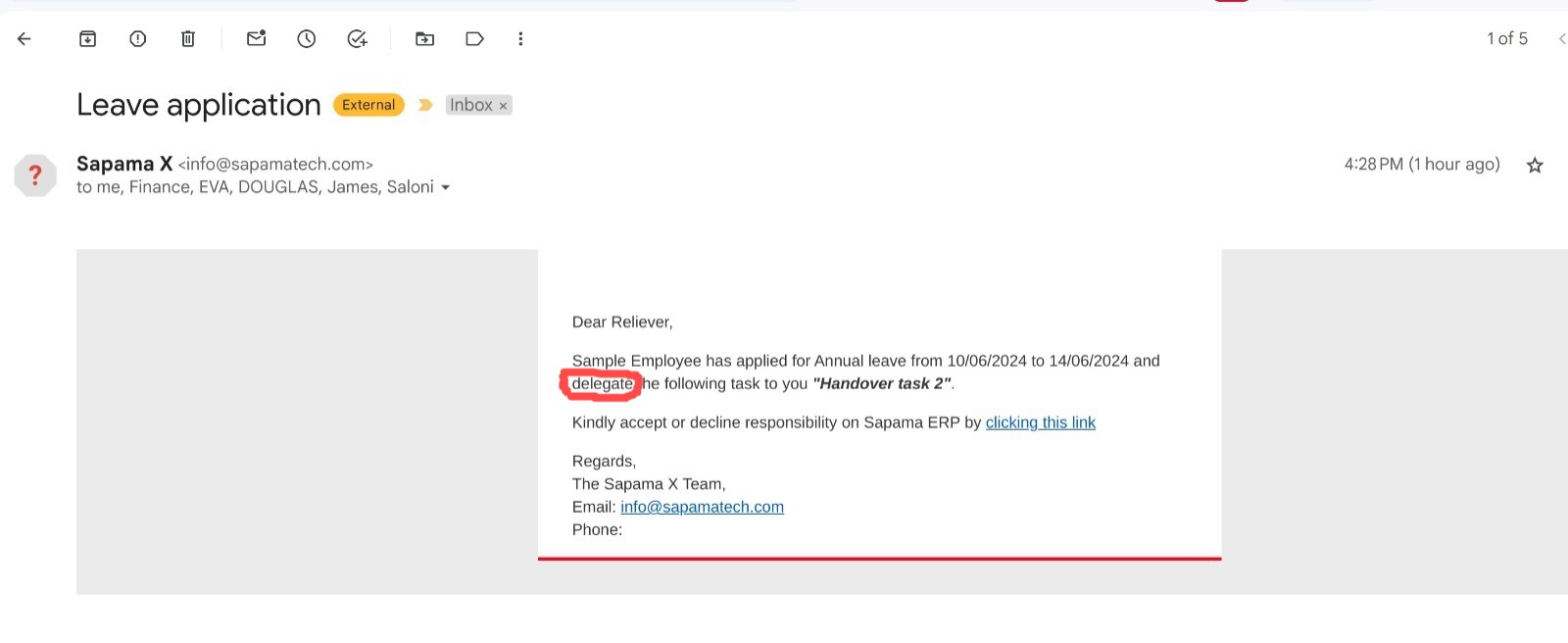
Step 4 - How to view leave applications
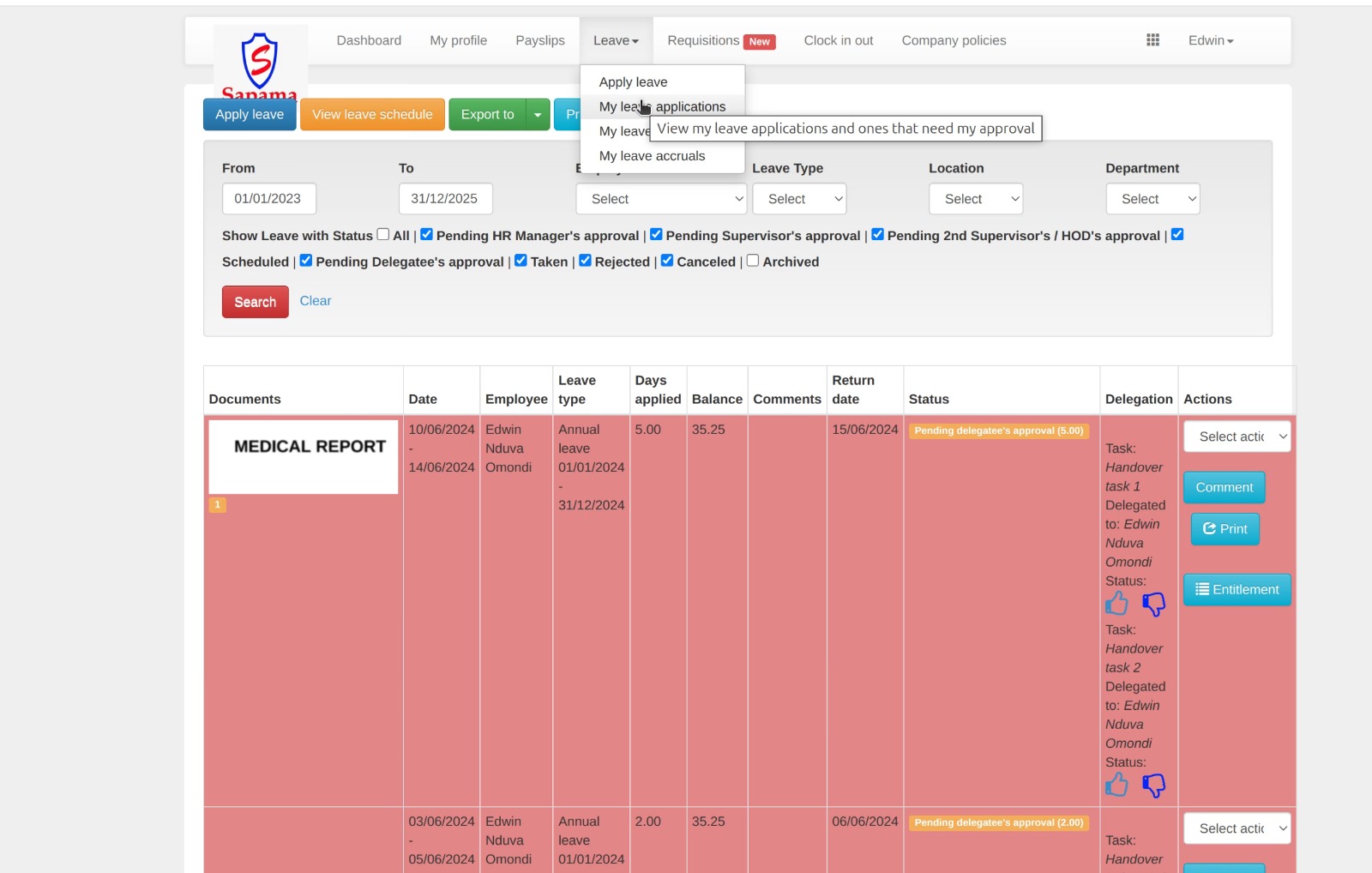
Step 5 - Delegatee/reliever clicks "Accept" or "Decline" responsibility thumbs button
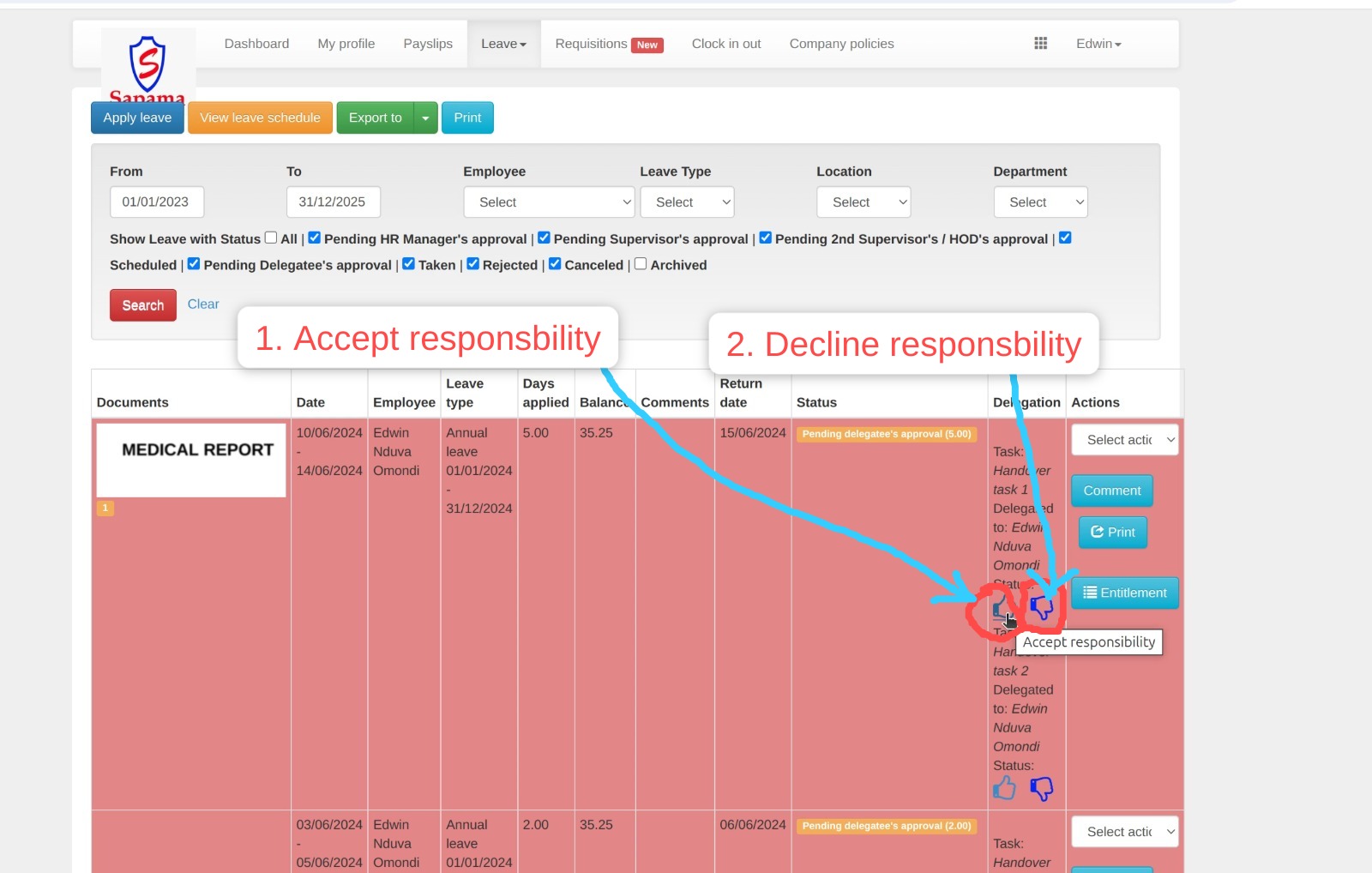
Step 6 - Delegatee/reliever confirms to "Accept" or "Decline" handover responsibility
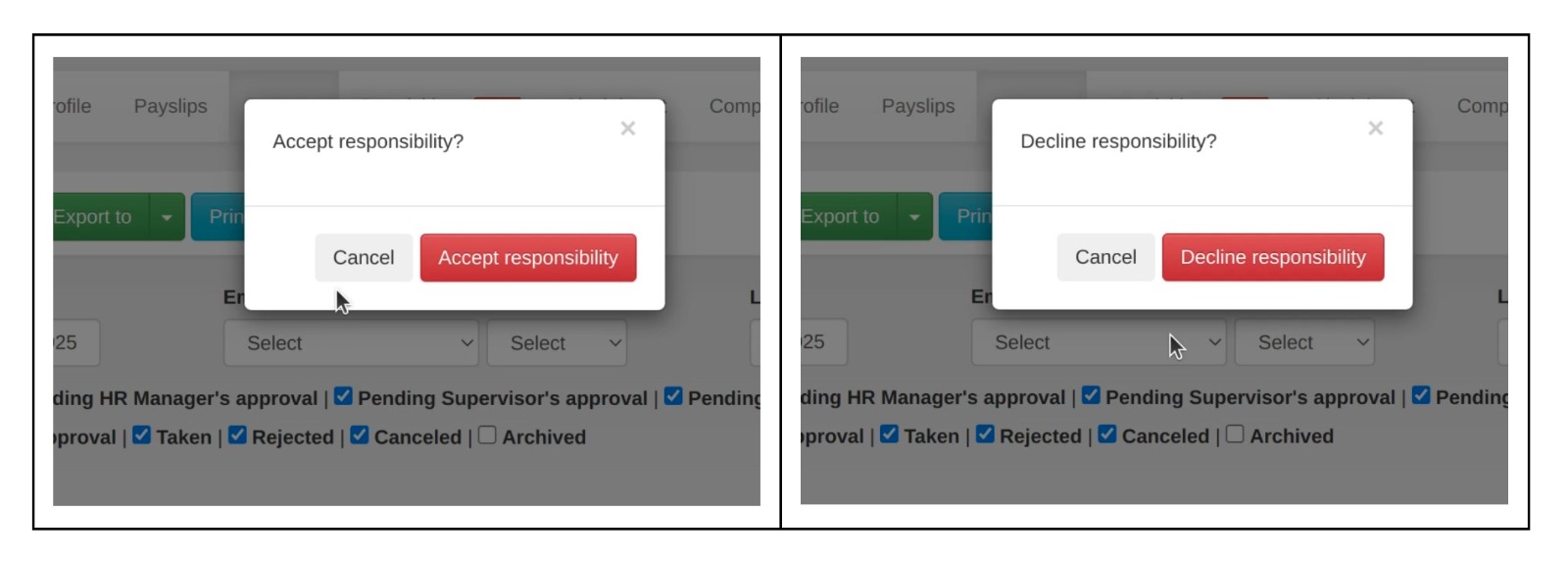
Step 7 - The supervisor or line manager receives an email notification to review the leave application
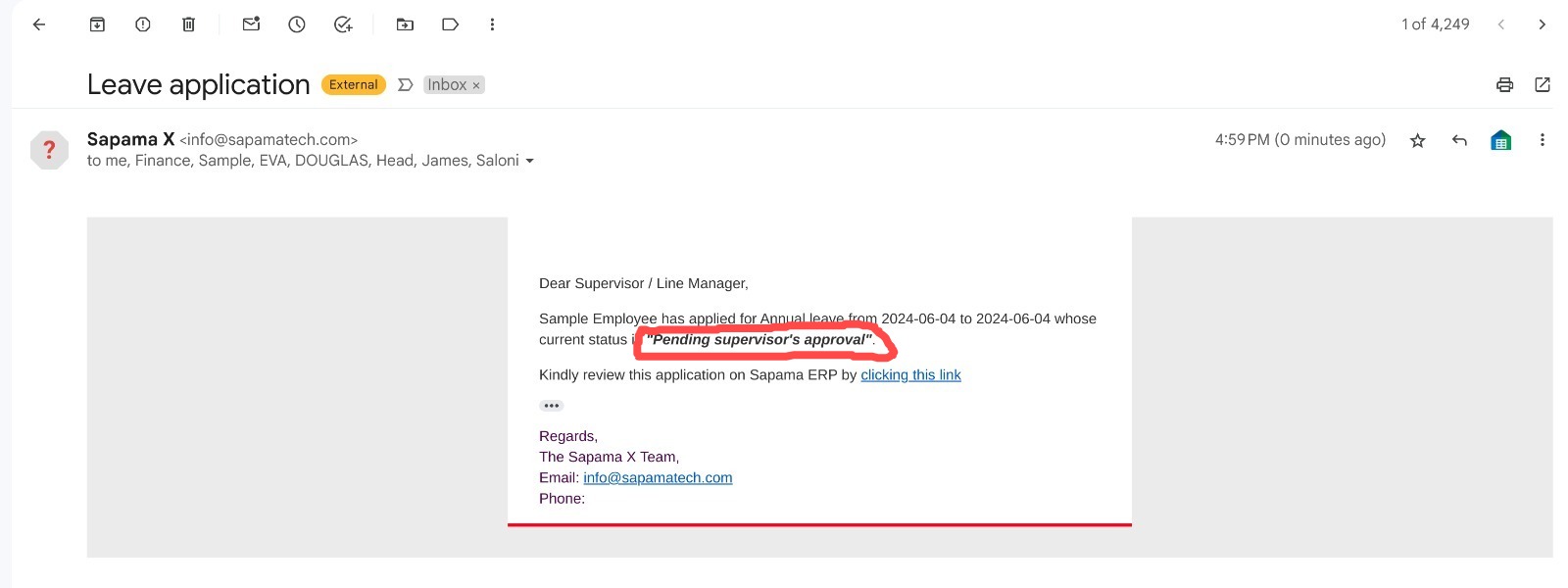
Step 8 - The supervisor or line manager logs in and approves or rejects the leave application
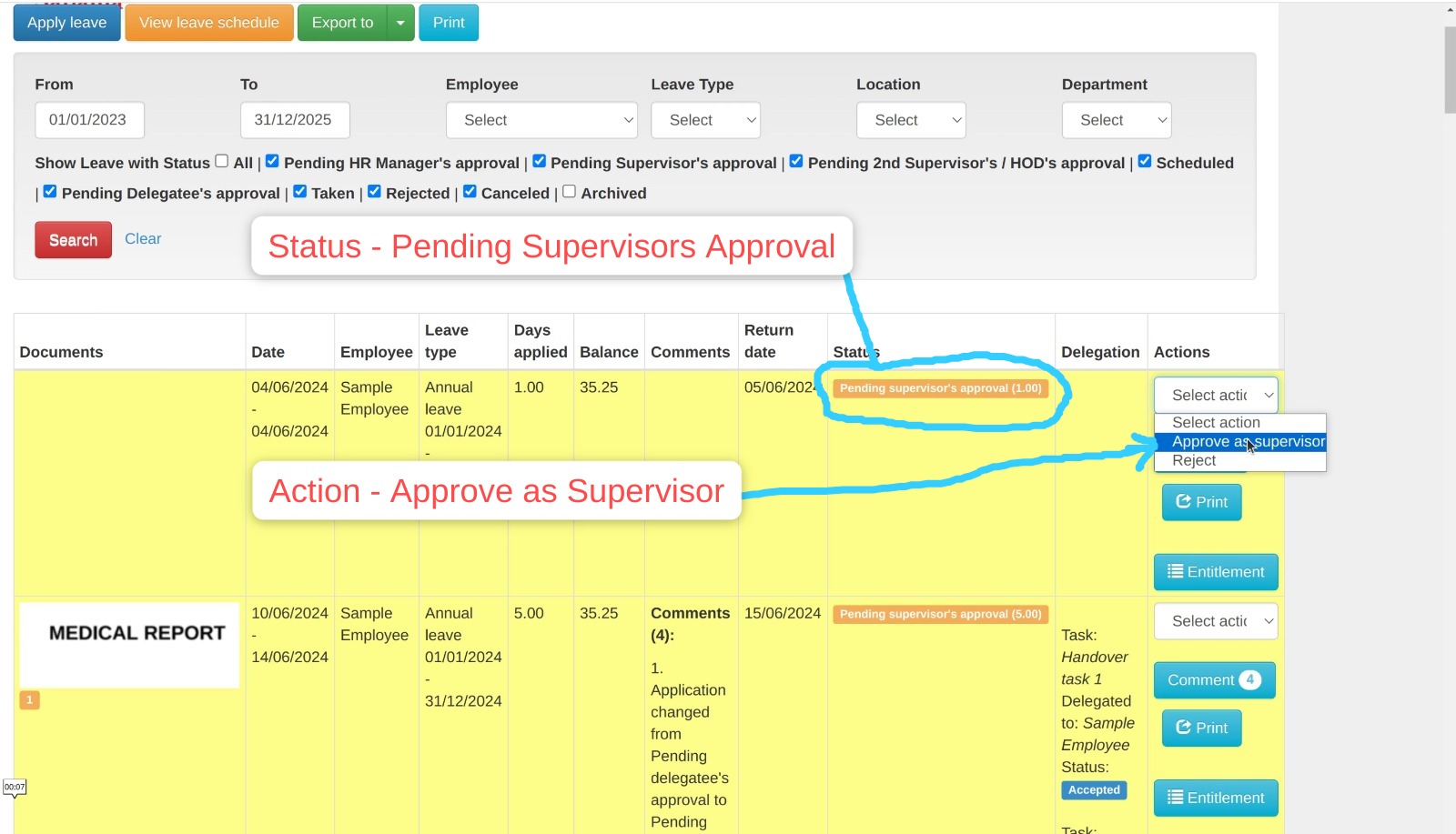
Step 9 - The supervisor or line manager confirms the approval or rejection
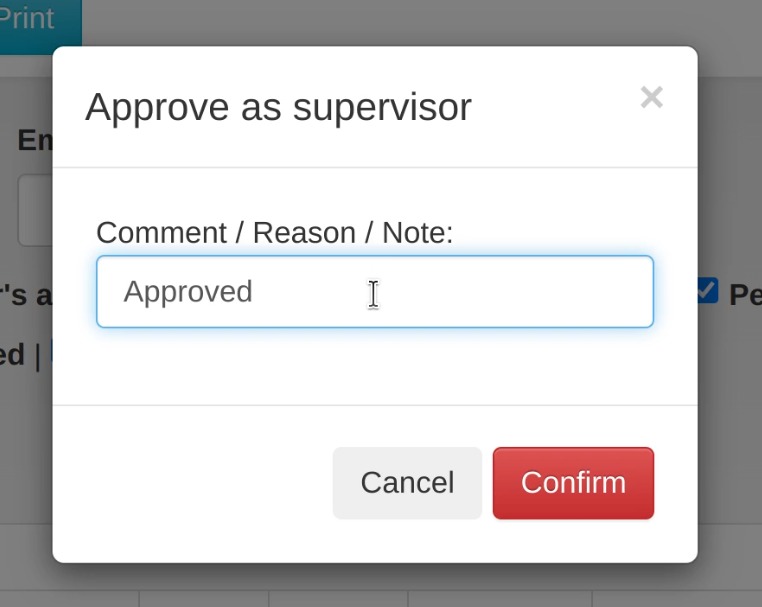
Step 10 - The Head of Department (HOD) or 2nd supervisor receives an email notification to review the leave application
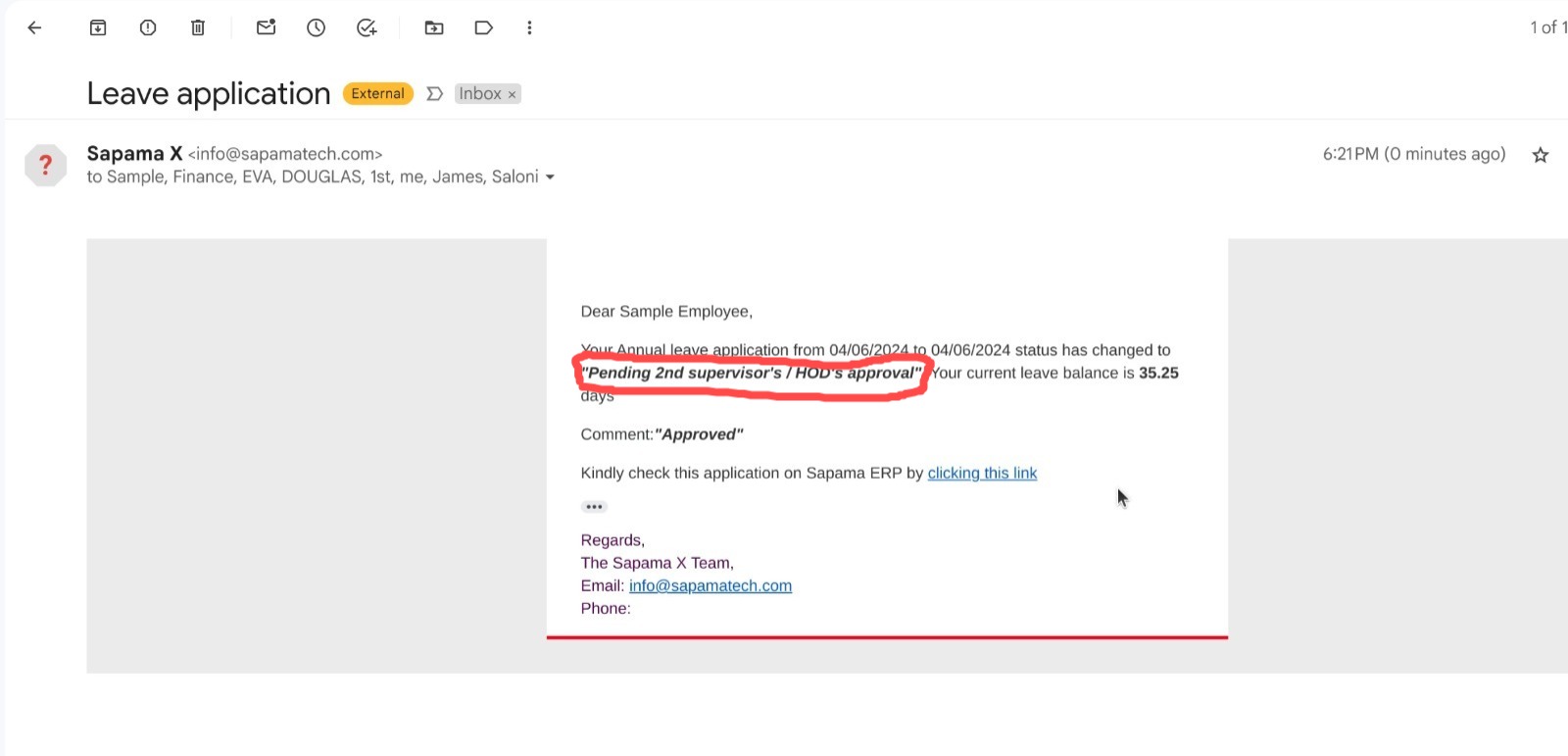
Step 11 - The Head of Department (HOD) or 2nd supervisor logs in and approves or rejects the leave application
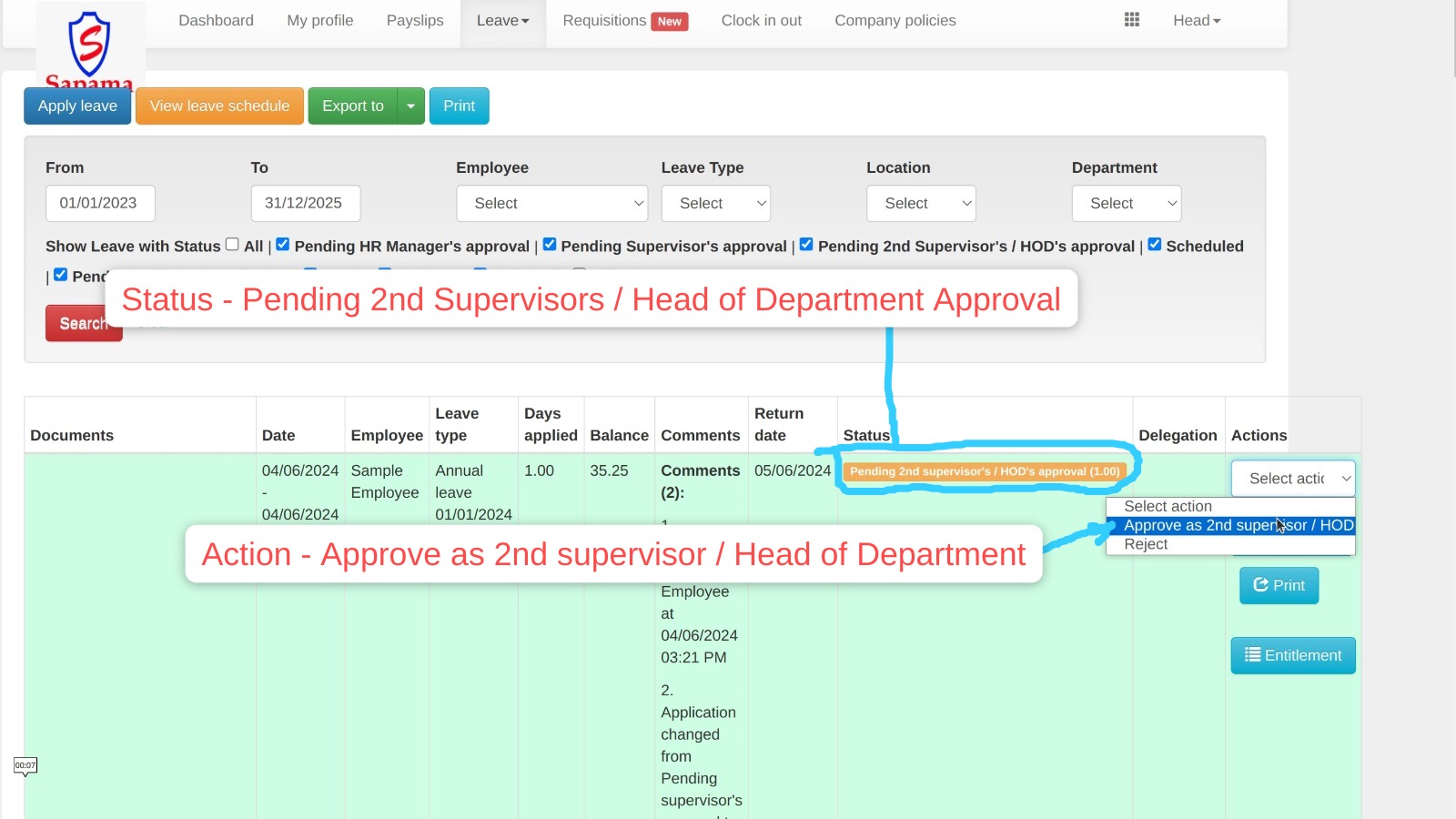
Step 12 - The Head of Department (HOD) or 2nd supervisor confirms the approval or rejection
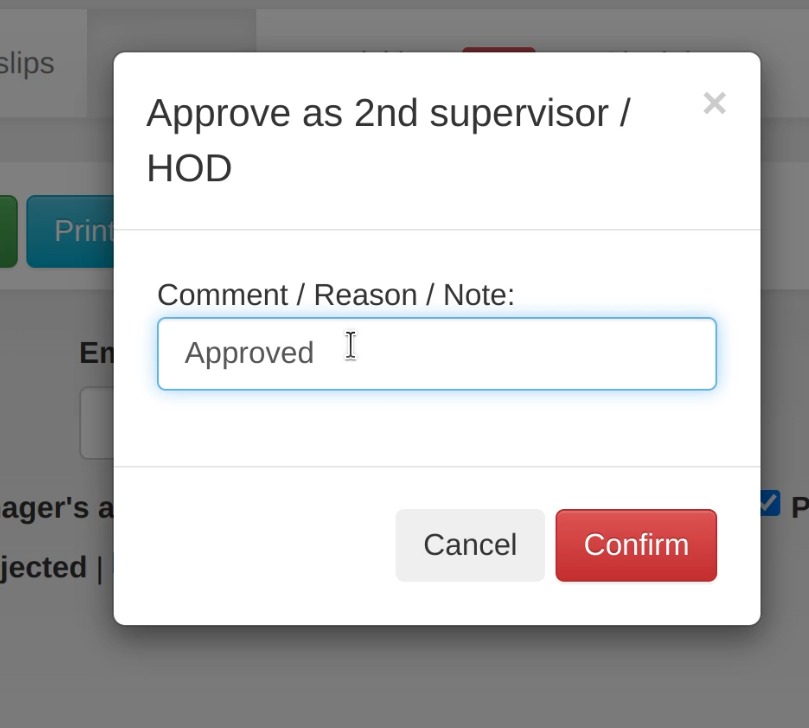
Step 13 - The HR manager (as as the final approver) receives an email notification to review the leave application
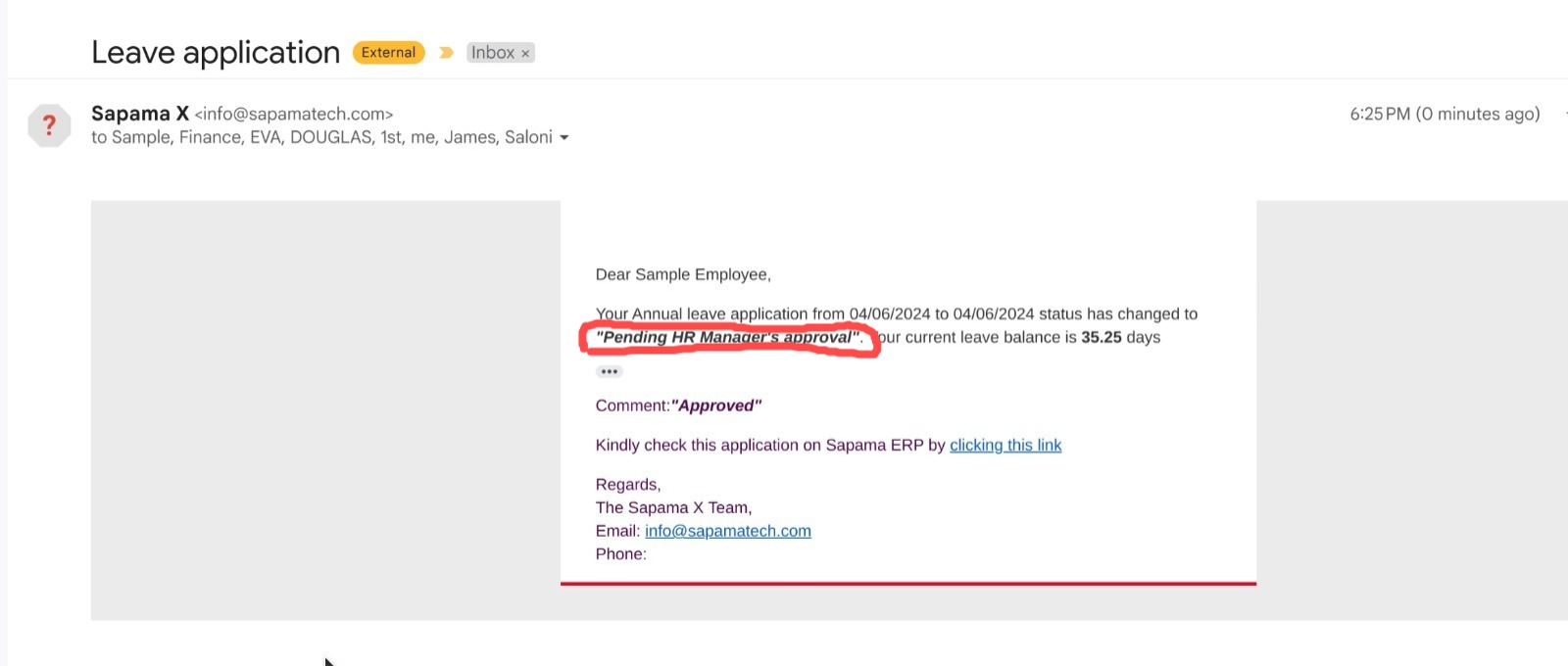
Step 14 - The HR manager logs in and approves or rejects the leave application
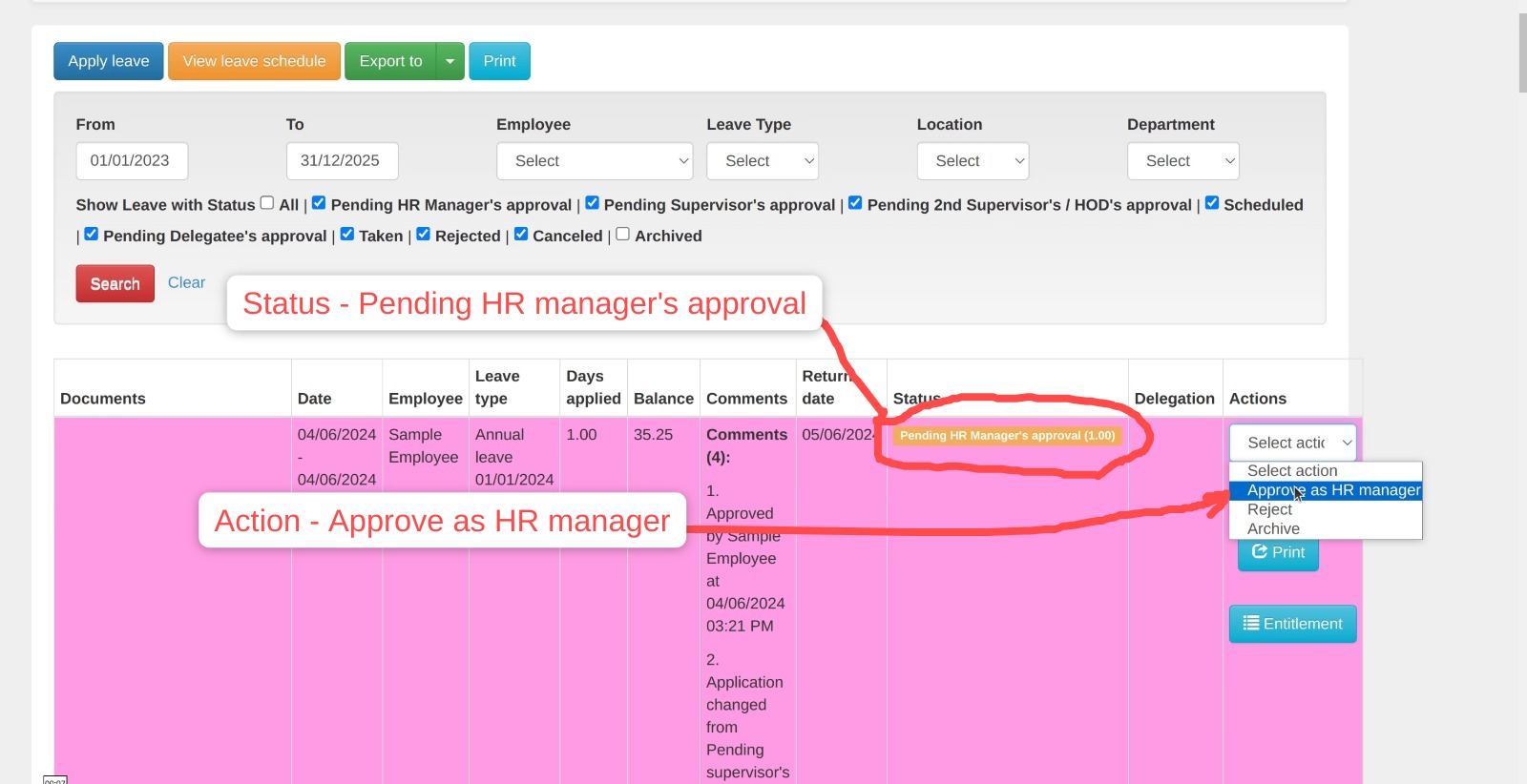
Step 15 - The HR Manager confirms the approval or rejection
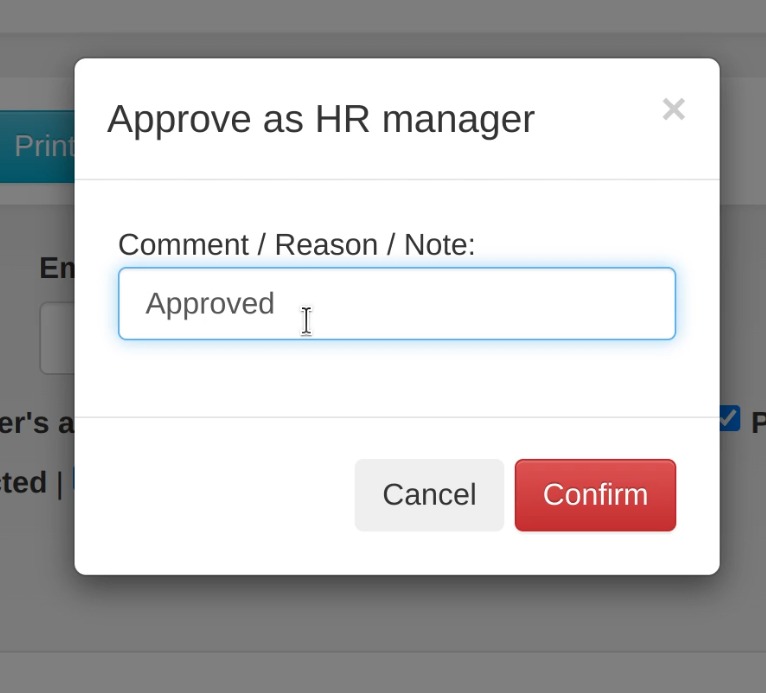
Step 16 - The application status will change to "Scheduled"
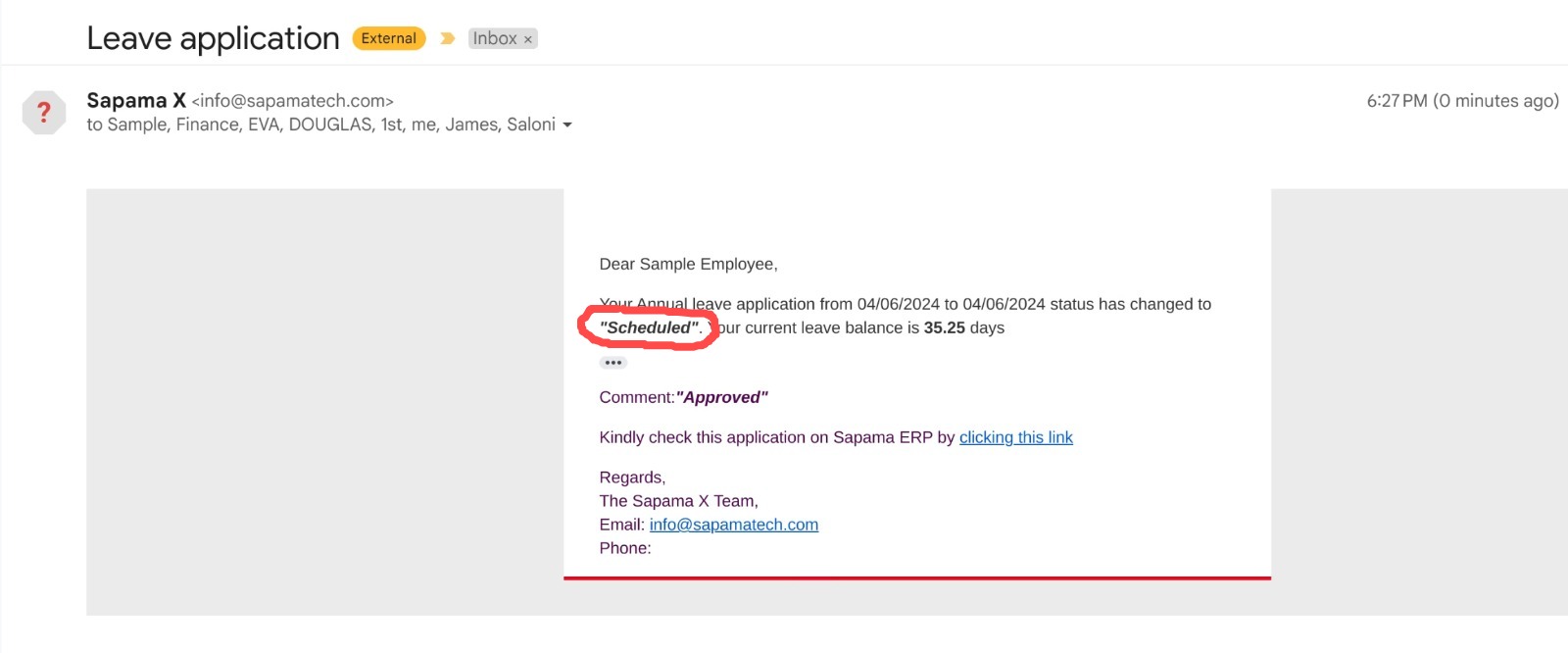
Hurrah! You can now go on leave!
Submit a comment
Your email address will not be published. Required fields are marked *